Multipass 1.10 brings new instance modification capabilities
Nathan Hart
on 29 July 2022
Tags: Multipass
Developers rejoice! The Multipass team has been listening to your feedback, and we are excited to announce that the latest update to Multipass contains one of our most requested features – instance modification.
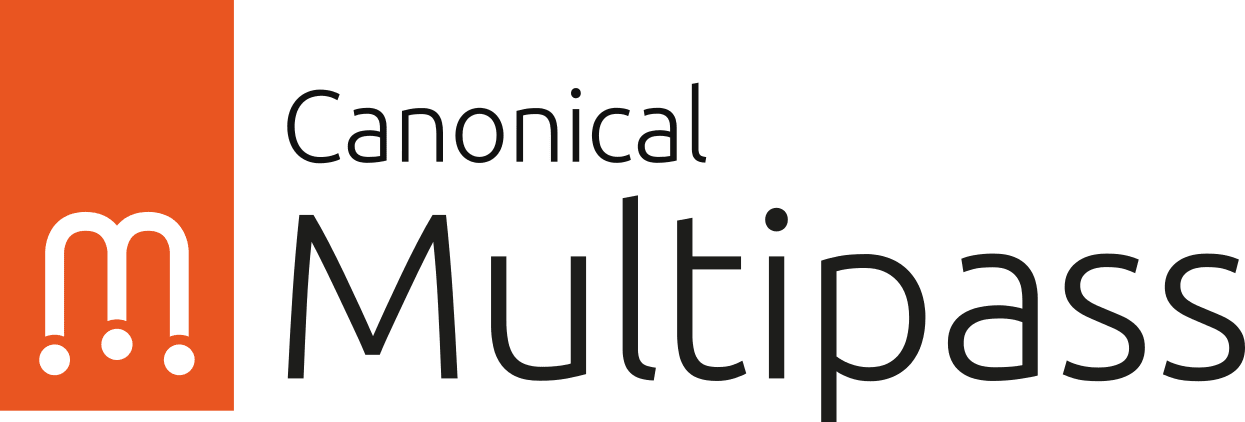
For those who are just discovering Multipass, it’s software designed to make working with virtual machines as painless as possible. It has an intuitive command line interface, and abstracts away the hard work of configuring, launching, modifying and destroying VMs. It has excellent host integration features, which can make it feel like you’re running Linux software natively on any host. Multipass uses the same technology as cloud VMs, enabling advanced automation and a cloud-like experience on your laptop.
Instance modification in Multipass
In the newest update, 1.10 users can now modify the RAM, disk space, and CPU core count of existing instances. When your favourite instance needs just a little more power, you can now run one command to set the specs you need. This saves the hassle of creating a new instance, moving over all of the data and applications you need, and deleting the old instance.
While it’s always been a breeze to quickly spin up or destroy virtual machines in Multipass, sometimes there’s an instance you really don’t want to let go. This new feature can give a longer life to those pet instances that are too precious to delete.
Windows upgrade
The 1.10 update brings some other nice features, particularly for Windows users. Windows Pro machines can now take advantage of generation 2 virtual machines through Hyper-V. These new VMs support a variety of boot features, including UEFI, secure boot, and more.
Usability enhancements
We’ve added some usability enhancements as well, such as the ability to mount drives during launch and the ability to specify the working directory for commands run within instances. For cloud developers, the ability to specify a URL for cloud-init will be another welcome addition.

To get started with Multipass, head to our install page or check out our tutorials. We always love to hear feedback from our community, so please let us know what you’re up to by posting in discourse, or dropping in for our office hours.
Talk to us today
Interested in running Ubuntu in your organisation?
Newsletter signup
Related posts
Docker on Mac – a lightweight option with Multipass
For those looking for a streamlined, lightweight command line interface for Docker on Mac, look no further. Multipass is a flexible tool that makes it easy to...
ROS development on Linux, Windows and macOS
Historically ROS has been developed on top of Ubuntu, relying on the distribution as a stable base providing tools (like GCC, CMake, Python to name a few) and...
How to create a VSCode Linux remote environment
What’s the best way to get a Linux environment in VSCode? Developers love Visual Studio Code (VSCode) for its flexibility and for its goldilocks balance of...
